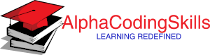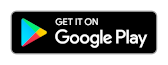Pandas DataFrame - plot.line() function
A line plot or line chart is a type of chart which displays information as a series of data points connected by straight line segments. It is similar to a scatter plot except that the measurement points are ordered (usually by x-axis value) and joined with straight line segments. A line plot is often used to visualize a trend in the data.
The DataFrame.plot.line() functions makes a line plot.
Syntax
DataFrame.plot.line(x=None, y=None, color)
Parameters
x |
Optional. Specify label or position. Allows plotting of one column versus another. If not specified, the index of the DataFrame is used. |
y |
Optional. Specify label or position. Allows plotting of one column versus another. If not specified, all numerical columns are used. |
colors |
Optional. Specify color for each of the DataFrame’s columns as str, array-like, or dict. Possible values are:
|
Return Value
Returns matplotlib.axes.Axes or an ndarray with one matplotlib.axes.Axes per column when subplots=True.
Example: line plot on single column
In the example below, a DataFrame Expenses is created. A line plot is created to study the data trend of Housing column.
import pandas as pd
import numpy as np
import matplotlib.pyplot as plt
Expenses = pd.DataFrame({
"Housing": [550, 610, 590, 620, 650, 580,
550, 600, 710, 600, 580, 680],
"Food": [200, 190, 220, 240, 200, 300,
240, 250, 220, 270, 200, 220],
"Utility": [420, 450, 390, 320, 360, 450,
460, 380, 310, 430, 440, 390],
"Insurance": [100, 120, 150, 90, 140, 160,
140, 120, 90, 140, 170, 120]},
index= ["Jan", "Feb", "Mar", "Apr", "May", "Jun",
"Jul", "Aug", "Sep", "Oct", "Nov", "Dec"]
)
#displaying the DataFrame
print(Expenses,"\n")
#creating the plot
Expenses.plot.line(y=['Housing'])
#displaying the plot
plt.show()
The output of the above code will be:
Housing Food Utility Insurance
Jan 550 200 420 100
Feb 610 190 450 120
Mar 590 220 390 150
Apr 620 240 320 90
May 650 200 360 140
Jun 580 300 450 160
Jul 550 240 460 140
Aug 600 250 380 120
Sep 710 220 310 90
Oct 600 270 430 140
Nov 580 200 440 170
Dec 680 220 390 120
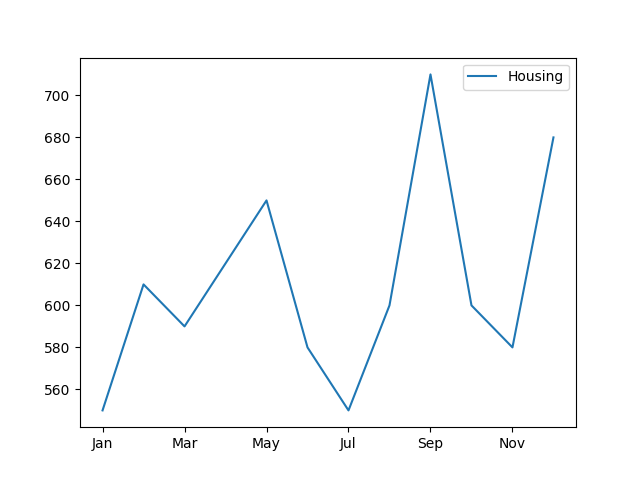
Example: line plot on multiple columns
In the example below the line plot is drawn for multiple columns.
import pandas as pd
import numpy as np
import matplotlib.pyplot as plt
Expenses = pd.DataFrame({
"Housing": [550, 610, 590, 620, 650, 580,
550, 600, 710, 600, 580, 680],
"Food": [200, 190, 220, 240, 200, 300,
240, 250, 220, 270, 200, 220],
"Utility": [420, 450, 390, 320, 360, 450,
460, 380, 310, 430, 440, 390],
"Insurance": [100, 120, 150, 90, 140, 160,
140, 120, 90, 140, 170, 120]},
index= ["Jan", "Feb", "Mar", "Apr", "May", "Jun",
"Jul", "Aug", "Sep", "Oct", "Nov", "Dec"]
)
#displaying the DataFrame
print(Expenses,"\n")
#creating the plot
Expenses.plot.line(y=['Housing', 'Food', 'Utility'])
#displaying the plot
plt.show()
The output of the above code will be:
Housing Food Utility Insurance
Jan 550 200 420 100
Feb 610 190 450 120
Mar 590 220 390 150
Apr 620 240 320 90
May 650 200 360 140
Jun 580 300 450 160
Jul 550 240 460 140
Aug 600 250 380 120
Sep 710 220 310 90
Oct 600 270 430 140
Nov 580 200 440 170
Dec 680 220 390 120
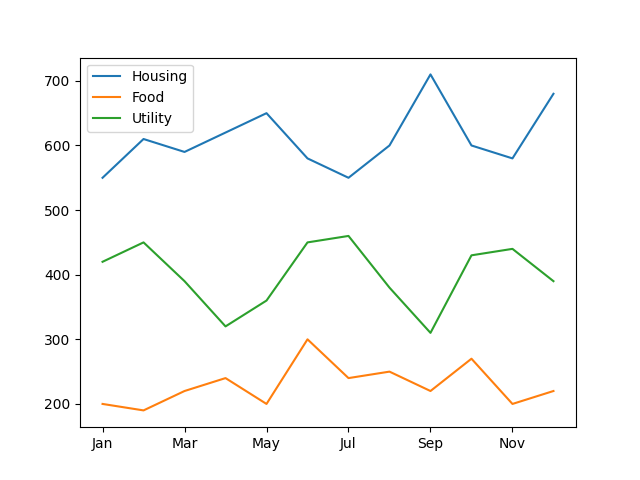
Example: Splitting the plot column wise
By using subplots=True parameter, we can split the plots column wise. Consider the example below:
import pandas as pd
import numpy as np
import matplotlib.pyplot as plt
Expenses = pd.DataFrame({
"Housing": [550, 610, 590, 620, 650, 580,
550, 600, 710, 600, 580, 680],
"Food": [200, 190, 220, 240, 200, 300,
240, 250, 220, 270, 200, 220],
"Utility": [420, 450, 390, 320, 360, 450,
460, 380, 310, 430, 440, 390],
"Insurance": [100, 120, 150, 90, 140, 160,
140, 120, 90, 140, 170, 120]},
index= ["Jan", "Feb", "Mar", "Apr", "May", "Jun",
"Jul", "Aug", "Sep", "Oct", "Nov", "Dec"]
)
#displaying the DataFrame
print(Expenses,"\n")
#creating the plot
Expenses.plot.line(y=['Housing', 'Food'],
subplots=True)
#displaying the plot
plt.show()
The output of the above code will be:
Housing Food Utility Insurance
Jan 550 200 420 100
Feb 610 190 450 120
Mar 590 220 390 150
Apr 620 240 320 90
May 650 200 360 140
Jun 580 300 450 160
Jul 550 240 460 140
Aug 600 250 380 120
Sep 710 220 310 90
Oct 600 270 430 140
Nov 580 200 440 170
Dec 680 220 390 120
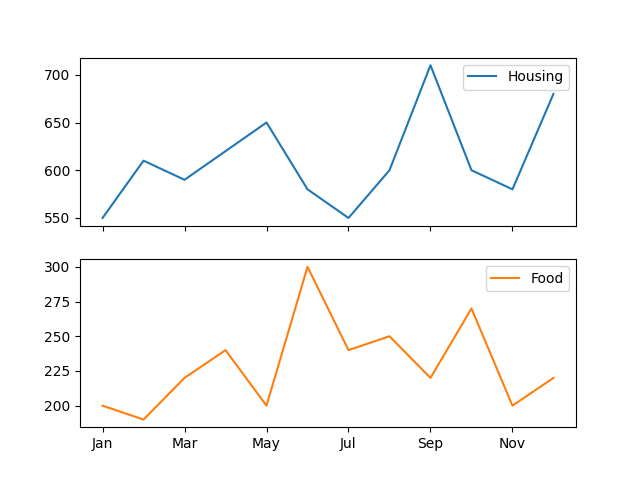
❮ Pandas DataFrame - Functions